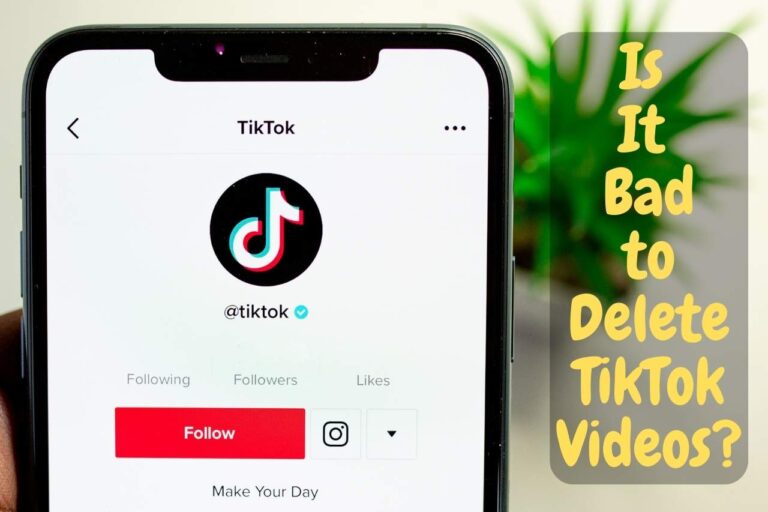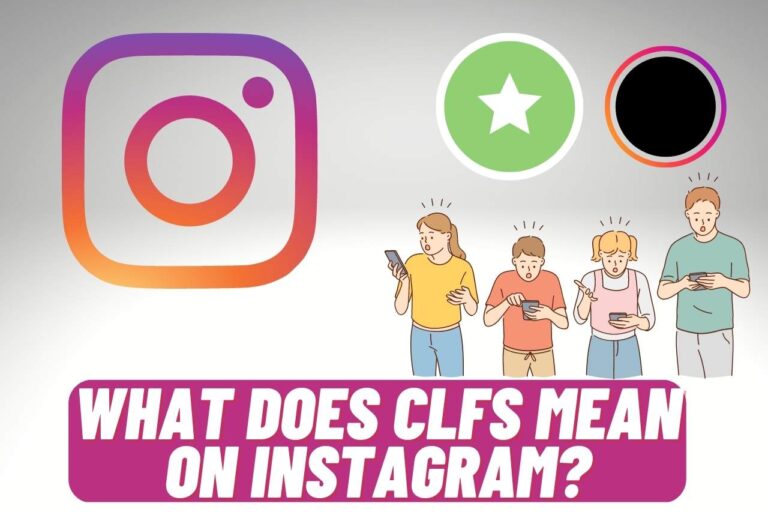Does Facebook Show Who Views Your Videos? – Overview
Facebook is a popular social media app among all age groups. It greatly influences the world in all sectors, be it entertainment, friendship, business, etc. With constant updates and improvements, general users may be left with doubts about specific updates and features. In this article, let us clear up a typical reservation FB users tend to have – “does Facebook show who views your videos?”
The following disclosure will cover everything you will need to know about video content on Facebook. Dive in to learn more.
Does Facebook Show Who Views Your Videos? Is There a Way?
If you are wondering if there is a way to find out who views your Facebook videos, then the answer is simply a NO.
Facebook has always been a popular platform to post pictures, selfies, and real-time updates of your life and events. Today, it has also evolved as a popular video streaming channel either. Like YouTube and other video streaming apps, Facebook has also spread its branches as a video content provider.
You can watch movies, dramas, cartoons, educational content, etc. You can also post just about any video content to the targeted audience. It can be content related to entertainment, life, or business.
Facebook does not allow its users to find out who accounts view your videos due to two main reasons,
- Privacy Concerns
Facebook highly regards the privacy of its users and is very protective of it. To protect users’ privacy, Facebook does not allow you to know who views your videos.
- Complication
Videos on Facebook are likely to gain a massive amount of views. Keeping track of every single account that watches the video will require a giant tech system. And, of course, a company like Facebook can make it happen if they want to. But is it beneficial? That could be a discussion.
Storing data on who views your video brings no profit to you or those who watch your videos. So why bother investing time, energy, and resources into achieving it? That’s how the company thinks.
Nevertheless, FB does not allow you to see the accounts that view your videos unless they leave a reaction, comment, or share the content.
But there are a couple of things you can do if you want a specific person to watch the video you post,
- Send them the video personally via messenger
- Tag them in the post.
Even though you cannot see who views your videos, you can still see how many views your video content gets. You can also check Facebook page insights on your video. It will help track performance and optimize for the better.
How to Check the Number of Views On Your Videos?
Checking the number of views your videos gain is relatively easy. Go to your profile and find the video you would like to check the views. You will find the number of views in the bottom right corner. And this information is public. And if you’re looking for insights, find them on the Facebook page insights.
Although Facebook does not allow you to view who watches your videos on your timeline, it allows you to see who views your videos under two circumstances.
- FB Live
One of the circumstances when FB will show who watches your video, is when you are going live. You can see which accounts are viewing your video while recording live. In addition to the views, you can also see this information during live videos.
A pop notification will let you who’s tuning in and who’s not, which can be your friends and any other active accounts.
- FB Story
The second way to find out who views your videos is to upload them to your story. The Facebook story feature shows you the number of views and the people who have viewed your story. If your video is a short one, you can go on and upload it to your story to get access to who views it. And if that is not the case, you can re-share your long video to your story.
Now let us learn how to go live on FB and post a story.
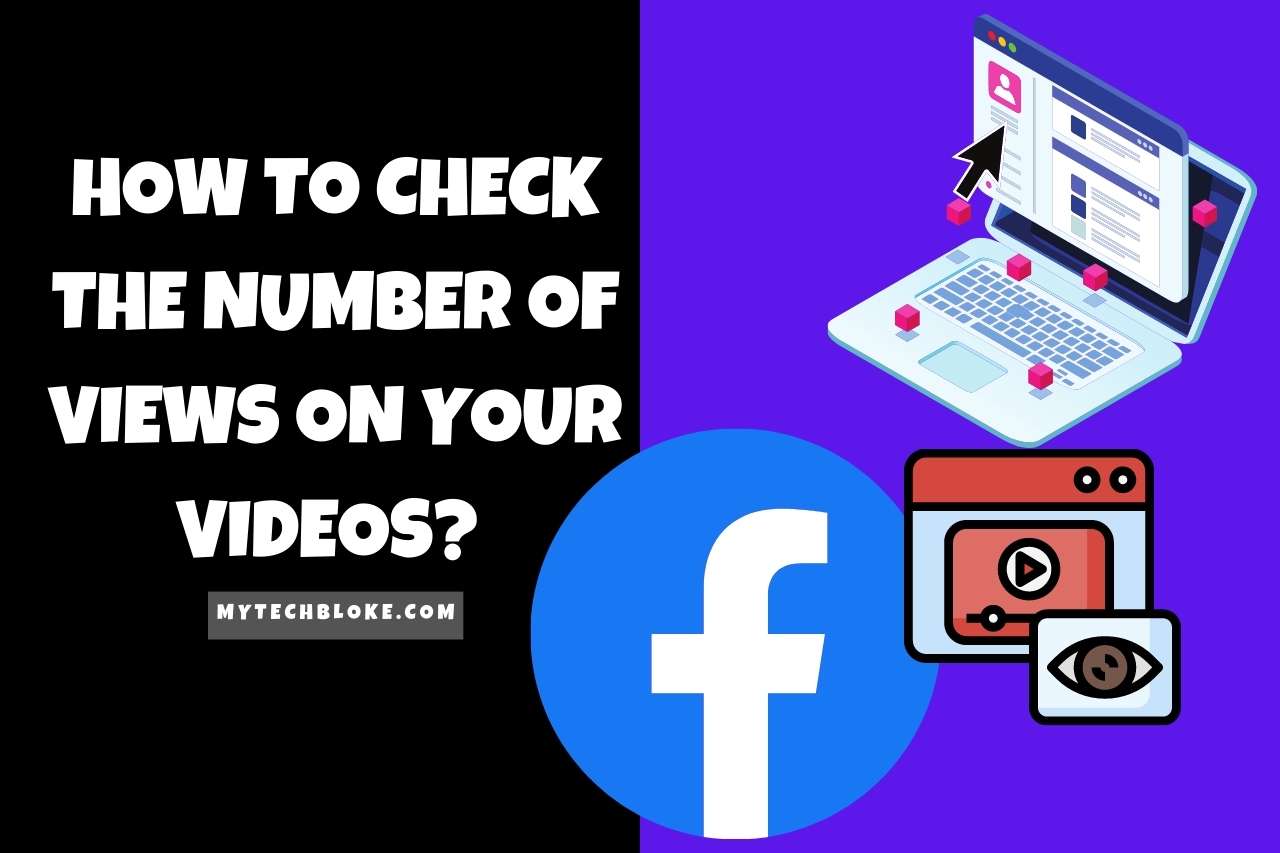
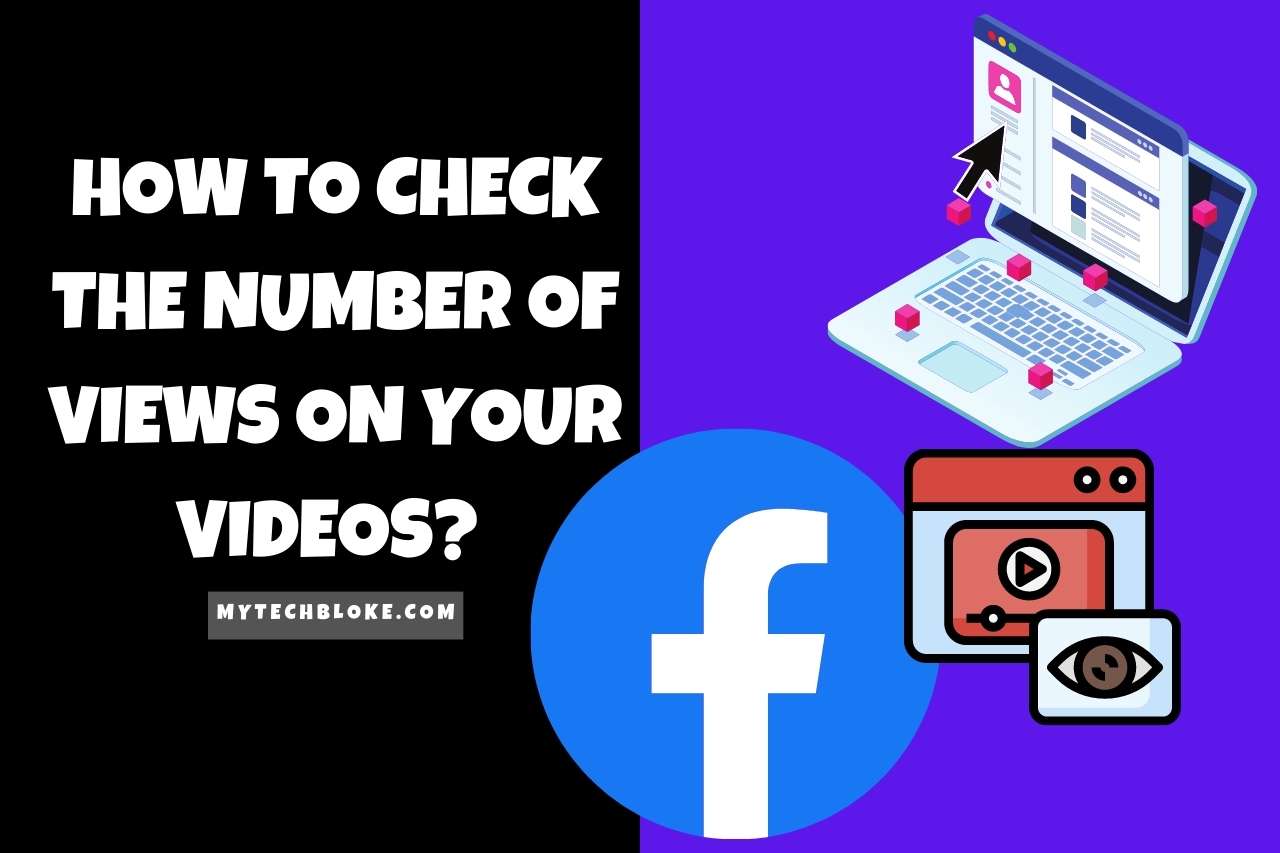
How to Go Live on Facebook?
It is simple if you wish to go live on Facebook. Follow the steps below.
- Log into your account.
- Open up the status option and select “Go Live.”
- Allow access to your camera and microphone to continue.
- Write a compelling description
- Hit go live.
Yes, it is as easy as that. Be careful when writing the description as it is the critical point where other people will decide if they want to watch it or pass. Therefore, make it compelling and describe what you will do in the live broadcast. Write it in an attention-grabbing manner. You can use emojis and symbols and even tag other people when writing a description.
If you are going live from a personal account, set the privacy settings right per your preference. Also, note that you can only go live on Facebook through your phone. Neither from your desktop nor your pc. You will be able to turn your camera to the front and the back as you wish while you’re recording. You can also actively interact with the people who are watching through comments. You will also be able to use different filters, lenses, and doodles to increase engagement and make it entertaining.
How to Post A Story On Facebook?
Posting a story is such a no-brainer! On the top of the timeline, tap “Add to Story.” Browse and add a photo or video from your camera roll. Or capture a photo or record a video by tapping the “camera” Option.
If you want to share a post from your feed, tap the share option at the bottom of the post. Select and tap “Share to Your Story.” And then you are done; it will directly upload into your story.
Recommended for You: Similar Articles to Explore
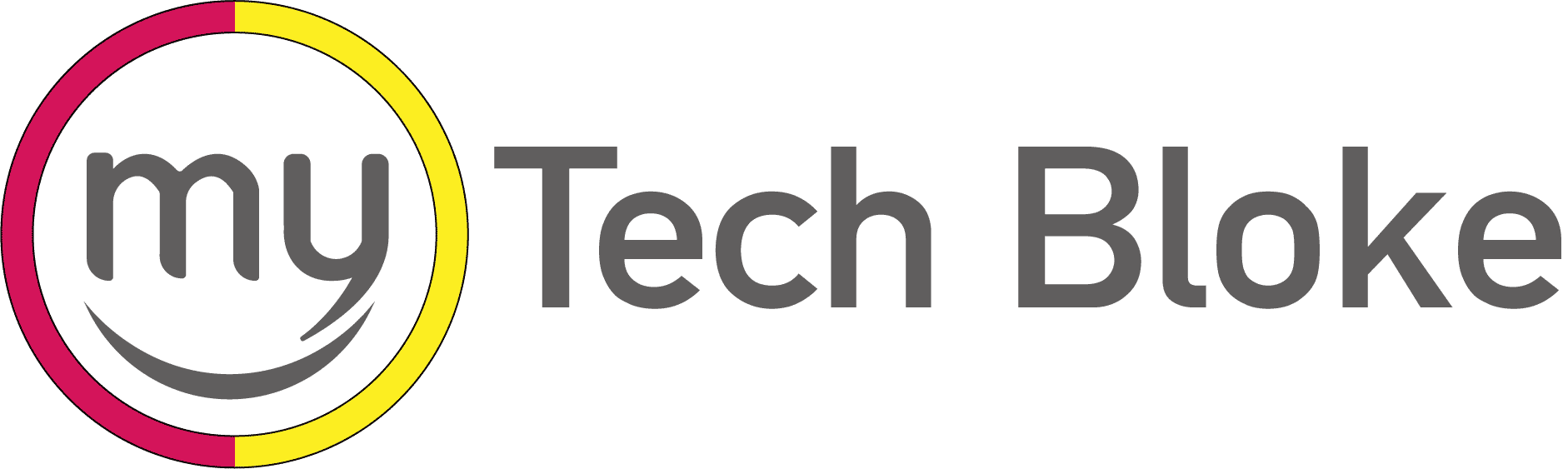

![How to Reverse Audio on Instagram? [Step By Step Guide]](https://mytechbloke.com/wp-content/uploads/2022/12/how-to-give-instagram-access-to-photos-1-768x512.jpg)