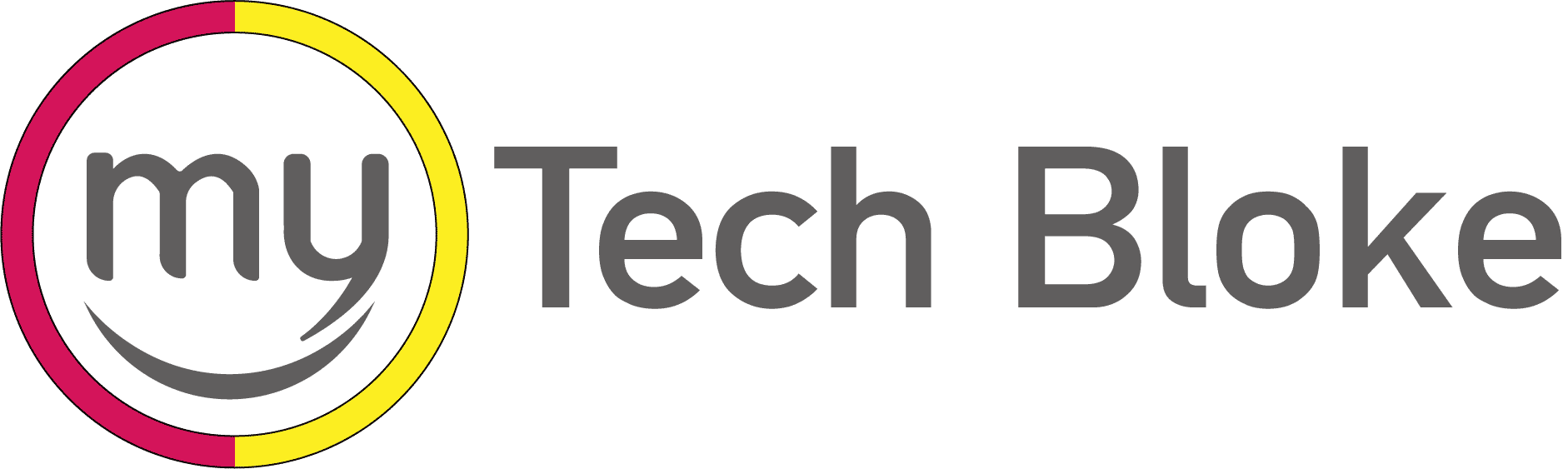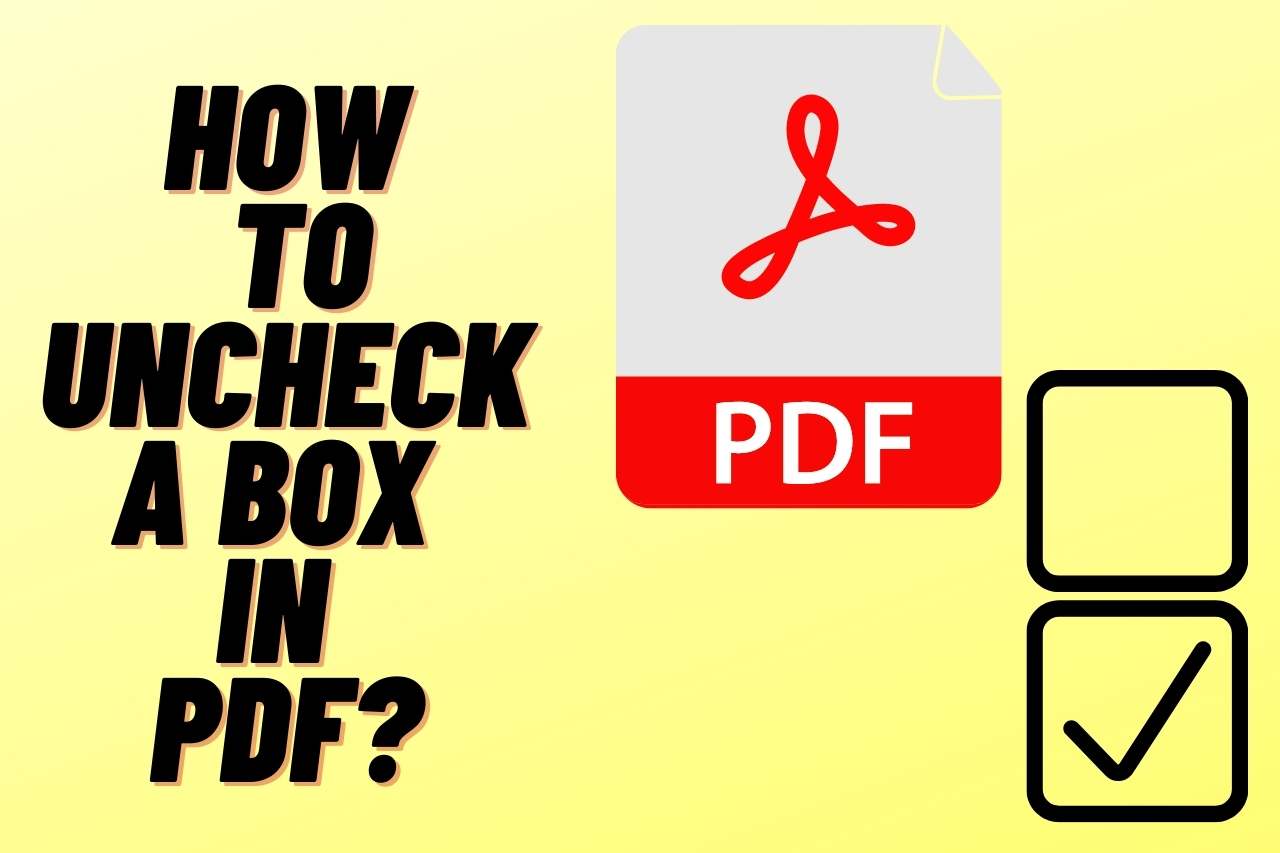How to Uncheck a Box in PDF? [Complete Guide]
PDF is a file format primarily used as a document to format texts and images. It adds images, vector graphics, and texts and changes fonts. PDF also has the option to attach checkboxes, or choice boxes, when creating forms, or Q and As. However, when editing a PDF file, you will need to correct a few things by clicking on the wrong options.
One of the things you might need to correct when using the PDF to add checkboxes is selecting the wrong option or checking the wrong box in the form. When this happens, you will find different ways to uncheck a box. That is why knowing how to uncheck a box in PDF is essential.
Checkboxes are used to apply and allow you to select from a list of options given in the PDF. It could be a PDF form or an application; the checkboxes are attached. If you want to create a form using PDF, inserting checkboxes will make the form uncomplicated and comprehensible if you have to select from a list of options. Thus, you must learn how and where to add the checkboxes in the form. But if you have made any errors when selecting the checkboxes, we have discussed how to uncheck a box in PDF in this article.
How to Add a Check Box in PDF?
As previously stated, checkboxes are used; select an option from the given list of choices in the form. Adding checkboxes when creating a PDF form makes it uncomplicated for the people filling the form and is easier to access the data.
Hence, before you learn how to uncheck a box in PDF, you must learn how to add a check box in a PDF correctly to avoid any future inconvenience. Below we have given you the steps to add a check box in PDF.
- Open the PDF document if you wish to include the check box.
- On the top left, click the Tools option
- Find the “Form” in the Menu list and select it.
- On the top taskbar, you will see a check box sign, a tick inside a box.
- Click on that option, and drag it to where you need to insert the check box.
- Now you can resize it and select the color and style of the check box you need.
How to Uncheck a Box in PDF?
When filling out a PDF form, you may make a few mistakes which are not something you need to panic about because it is normal. If you find a way to uncheck a box in PDF, you can follow the steps below and refill your form.
- Select the checkbox and right-click.
- From the menu list, click on the “Toggle field,” and the box is unchecked.
Don’t worry. Now you can continue to fill out the form and now correct the option from the check box.
How to Uncheck a Box in PDF with Adobe Acrobat?
If the PDF file opens with Acrobat, the above-stated method will not work to uncheck a box. Instead, follow the steps below to uncheck a box in PDF with Adobe Acrobat.
- Now, Open the PDF form to Remove the check box with adobe acrobat.
- Select the check box you need to remove and right-click.
- Now, Select “Properties”, Click on “General”, and uncheck the “Export Value.”
- Click on “Ok,” and the check box is removed. Now you can use the PDF document as you want.
How to Remove a Check Box in PDF Form?
You will need to uncheck a box in PDF for many reasons; it could be because you had inserted it in the wrong place or attached extra boxes than required for the form. Either of the reasons could easily panic you; that is why you need to learn to uncheck a box in PDF and fix the issue. Thus, in the following, we have included the method with steps to uncheck a box in PDF.
- Open the PDF form you want to uncheck the box.
- Now select the Tools option from the top left of the file.
- Find the “Form” option from the Menu list and click it.
- When it opens, select the check box and click on the right.
- Select the delete option or after selecting the check box, press the Delete key on your keyboard, and the check box is now gone.
Another way to uncheck the box in the PDF is by converting it to a word file. Follow the steps below to make the process easier.
- Give permission to Edit the file after it is downloaded, and you can easily select the check box area and press the Backspace key on the keyboard.
- Once the checkbox is removed, you can go to the “Files” option in the top left corner.
- Now select “Save as” from the list and the folder you want to put the file in the example, Documents, downloads, desktop, etc.
- Once the folder is selected, you can “save as type “ the file in PDF.
Here’s An Interesting Video,
VIDEO CREDITS: PDF Editor YouTube Channel
Conclusion
At present, we are used to filling forms or applications using PDFs most of the time because they are one of the oldest software applications available and known by many.
When filling out a PDF form, if you make a mistake selecting the wrong option in the check box, it is pretty normal to fret, and you also will want to know how to uncheck a box in PDF. But it would be best if you cared less because, in the article, we have included all the solutions for the questions.
In the article ” How to uncheck a box in PDF, ” we explored different topics to make it insightful. We have included topics like how to add a check box in PDF, how to uncheck a box when opening with Adobe Acrobat and how to remove a check box in the PDF form so that it will be helpful for the readers.
Recommended for You: Similar Articles to Explore